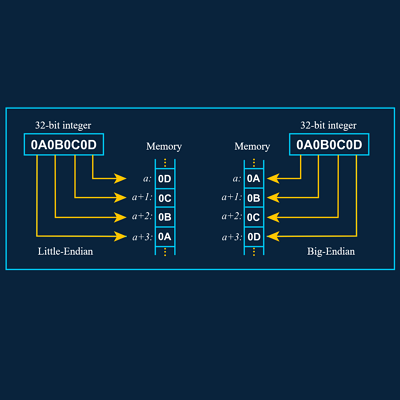Introduction
This article is the last in a mini-series about Oscilloscopes and aims to bring all of the previous knowledge together in looking at some practical applications that showcase the versatility of the oscilloscope as a measuring instrument. As with the previous article we'll use the Proteus Oscilloscope along with Proteus VSM simulation as our working environment, although the content itself is equally applicable to other software and hardware scope setups.
If you are new to oscilloscopes or want to freshen your knowledge of oscilloscope settings and controls then we'd recommend reading the previous article in the series before continuing.
Everything discussed below can be tried with the Proteus Demonstration Version, freely downloadable on our website. While there are enough pictures to simply follow along the article content, it's likely to be more informative if you experiment on the schematic as you progress.
Analysing ADC Oversampling
Oversampling is a technique to improve the effective resolution of an Analog-to-Digital Converter (ADC), by sampling a signal at a higher rate and averaging the results, which reduces quantization noise. We can use the oscilloscope to verify the improvement in signal quality.
To demonstrate this, we will be using one of the Proteus Sample projects. In the Proteus Start menu, select 'Open Sample Project'. In the menu, enter the phrase Oversampling' in the keywords dialogue box and select the 'ADC Oversampling Techniques for Stellaris MCU' project. To reduce clutter we have deleted the placed and wired oscilloscope component on the schematic as well as the transient analysis graph and APPNOTE text. The project will then look as shown below.

Run the simulation by pressing the play button. Once you have started the simulation, click on the 'Scope' button to the right of the stop button on the bottom toolbar. This will launch the Proteus System Scope docked to the bottom of the screen just above the toolbar. You can reposition and resize anywhere on the screen by simply clicking and dragging the window to where you would like to position it.
In the System scope window, use the '+' icon by Channel A to place the Channel A probe anywhere on the ADC0 node (annotation 1), and place the probe for Channel B anywhere on the VOUT node (annotation 2). Turn off Channel C and D and ensure that both Channel A and B are set to DC coupling. Set both Channel A and Channel B to 200mV/Div and the offset to -140. Set the trigger to Auto with the source on Channel A, edge set to rising, and coupling set to DC. Set the Horizontal settings to display 10ms/Div with the source set to the orange waveform (voltage vs time) and the zoom set to 100. These settings can be seen in the image below.

Channel A will show the input signal that is a combination of the sine wave input and the noise generator input, while the signal on Channel B will be the oversampled and reconstructed signal that is being output once again. Turning off Channel A allows you to clearly see the oversampled signal and the averaging effect, demonstrating how the Proteus Oscilloscope can be used to verify an ADC oversampling implementation and whether or not your implementation will be sufficient for your application.
Debugging UART Communication
UART is a common serial communication protocol used in embedded systems. The oscilloscope helps verify baud rate, identify noise, detect errors (e.g., framing errors), and measure bit timings.
To demonstrate, we will use the 'Software UART for LPC111X Microcontroller' sample project that can be found by search for 'UART' in the Proteus sample projects window. The project can be seen below. Once again, the summary information on this schematic was deleted to reduce clutter.

Once the project has been opened, you can launch the simulation and start the System Scope as described above. Place the Channel A probe on the node connected to the Virtual Terminal TXD pin (annotation 1). Optionally you could connect Channel B to the RXD pin. This will allow you to interpret the echoed bits as well, but this is not required for this demonstration. Adjust Channel A to use 500mV/Div with an offset of -70. Update the settings of the trigger to use Channel A as the source, trigger on falling edge, have an offset of 50, and use One-Shot mode. The default baud rate of the Virtual Terminal is 9600, which means that setting the Horizontal section to use 104us/div will result in each grid block representing a single bit.
Typing the letter 'T' into the Virtual Terminal window will result in the bits representing the ASCII character 'T' being displayed on the Virtual Oscilloscope. Please refer the UART Protocol article if you want a deeper understanding of how the protocol works. Using the oscilloscope, we are now able to use the cursors to validate the duration of the start bit, data bits, and the stop bit. Using a baud rate of 9600 we would expect each bit to be approximately 104us, with the entire data frame (1 start bit, 8 data bits, 1 stop bit) equivalent to approximately 1.04ms. This can be seen below.

Additionally, interpreting the signal represented on the display, we can manually decode the data bits. In this case, we will see a binary value of 0b01010100, which is equivalent to a decimal value of 84, which is equivalent to the ASCII character 'T'. Note that even though a logic analyser is better suited to decode communication schemes, an oscilloscope is perfectly suited to identify noise, baud rate errors, and for measuring bit timings as illustrated above.
PWM Signal Analysis
PWM signals are used to control devices like motors, dim LED brightness, and much more. The Oscilloscope can be used to measure the PWM duty cycle and to verify your implementation. For this demonstration we will be using the '8051 DC Motor Controller' that can be found by searching for 'PWM' in the Sample Project menu. This project can be seen below.

Starting the simulation will result in the placed and wired oscilloscope being displayed. Using the oscilloscope cursors, you will be able to measure the period/frequency, as well as the duty cycle, of the PWM signal. With the default settings, a PWM frequency of approximately 153Hz (6.53ms period) is displayed with approximately an 80% duty cycle. This can be seen below.

The duty cycle of the PWM signal can be changed using the “INC” and “DEC” buttons provided in the sample project. These changes, and the effects thereof, can be viewed in real-time with the Proteus Oscilloscope, highlighting the use of the oscilloscope to verify your circuit while it is still in the design stage.
Power Supply Ripple Analysis
Ripple voltage in power supplies can degrade circuit performance, causing unexpected behaviour and intermittent resets. The oscilloscope can be used to quantify ripple and identify noise sources and then make adjustments to the circuit to remove this ripple. For this example, we will make a simplified circuit with a sine wave generator that has a 3.3V offset and a 500mV amplitude with a 100Hz frequency. We also add a 10kΩ resistor to the circuit to represent the load. This will simulate a 3.3V power supply with noise present. See the circuit below.

Running the simulation and adding a probe (using the System scope) to the output of the power supply will allow you to measure the power supply output. This is an effective way to simulate a circuit that may have noise present. In practice, you can perform a Fourier Analysis of the signal to isolate the frequency of the noise. The simulated power supply output and the Fourier Analysis can be seen below (the Fourier Analysis is performed using the Fourier graph).


Adding a decoupling capacitor with an in-line resistor can be used to filter out this noise and provide a more stable power supply line. The Proteus Oscilloscope can be used to simulate the resulting output and determine what combination of components are required. The updated circuit and simulated output can be seen below. Channel B shows the resulting power supply output of 3.27V.


Summary
The oscilloscope is an indispensable tool for practical circuit analysis, from verifying ADC performance to debugging communication protocols, optimizing control signals, and ensuring power integrity. By applying techniques like FFT analysis, one-shot triggering, and cursor measurements, you can gain deep insights into circuit behaviour.
All content Copyright Labcenter Electronics Ltd. 2026. Please acknowledge Labcenter copyright on any translation and provide a link to the source content on www.labcenter.com with any usage.Get our articles in your inbox
Never miss a blog article with our mailchimp emails
Advanced Simulation
Learn more about our built in graphing and advanced simulation features. Harness the mixed-mode simulation engine in Proteus to quickly test your analogue or digital circuitry directly on the schematic.
 Ask An Expert
Ask An Expert
Have a Question? Ask one of Labcenters' expert technical team directly.